The following steps will allow you to create a desktop icon to shutdown your PC!
Step 1
Right click on Desktop. Click on New > Shortcut
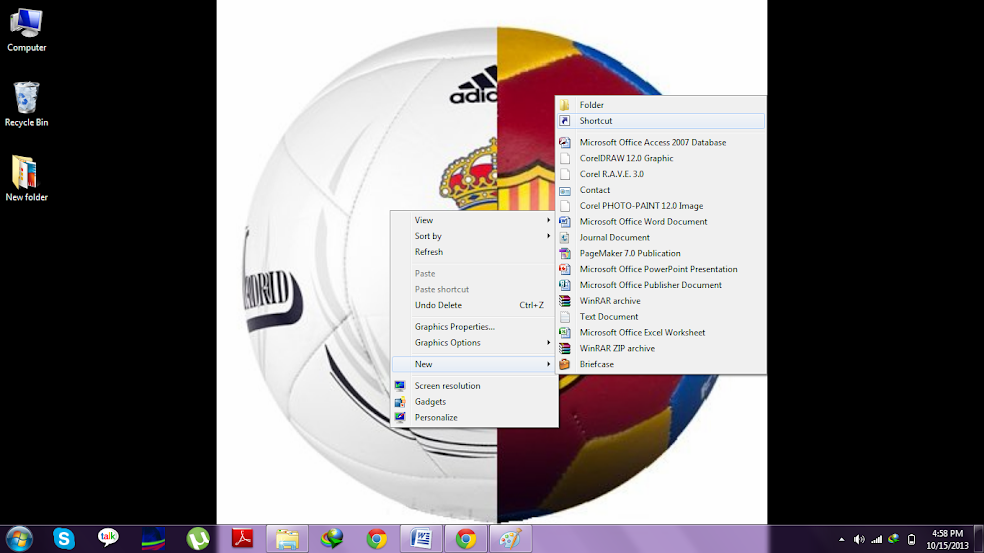
Step 2
On the pop-up, type the exact words and click next: shutdown.exe -s
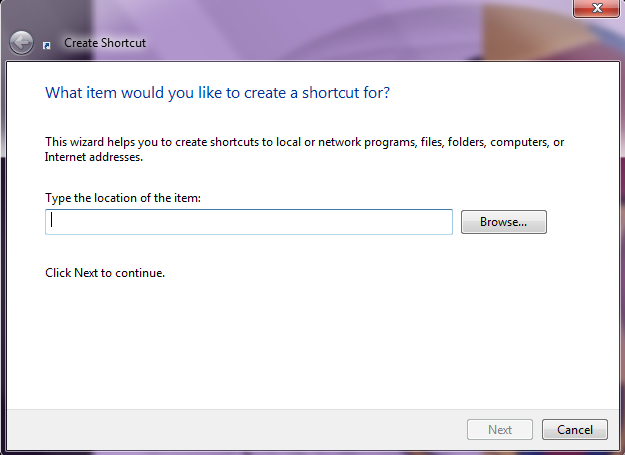

Step 3
Give any name of the new icon created. Voila!

- The shutdown.exe -s command means to shutdown PC whereas shutdown.exe -r means restarting your computer. You can replace s by r or create a new shortcut for restart.
- Computer shall shutdown PC in 30 seconds with shutdown.exe -s command. If you want to increase the time to 90 seconds, here is the code: shutdown.exe -s -t90. You just have to add -t and suffix the seconds.
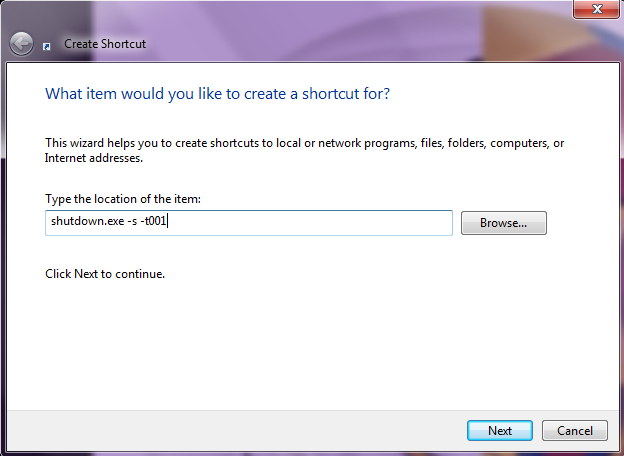
You can Hibernate, Sleep or even lock your computer using the above methods. Just change these codes in step 2:
- Hibernate code: rundll32.exe PowrProf.dll,SetSuspendState
- Sleep code: rundll32.exe powrprof.dll,SetSuspendState 0,1,0
- Computer Lock code: Rundll32.exe User32.dll,LockWorkStation
You can now see that a desktop shortcut is created that will Shutdown PC.

 Find the video of this tutorial below:
Find the video of this tutorial below:
No comments:
Post a Comment